Before You Turn On Facebook’s Professional Mode—Read This First
Category: Tech Tips
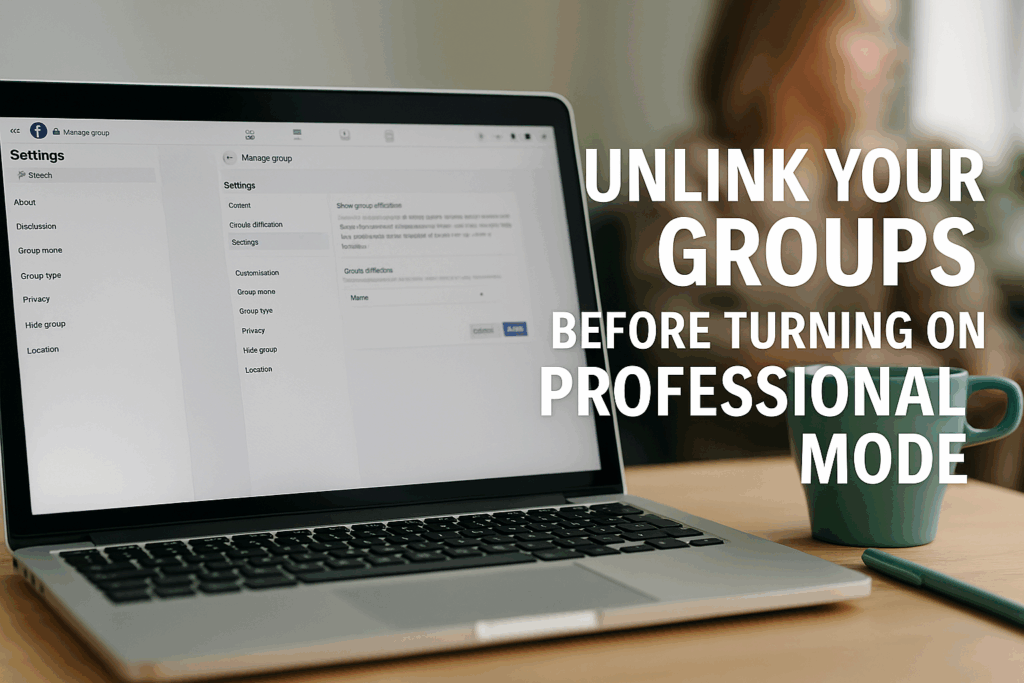
This post explains how to stop Facebook from automatically inviting your friends or followers to your groups when switching to Professional Mode. Learn how to unlink private groups from your Page, what to keep connected, and how to switch safely without compromising your community privacy.
It started when I heard a story that made my stomach drop — someone turned on Facebook’s new Professional Mode, and suddenly, Facebook started inviting all their friends to join their groups. Automatically. No warning. No control.
That was my cue to slow down and check everything before I made the switch. And it’s a good thing I did.
The Risk You Don’t See Coming
Facebook group auto invites, professional mode warnings, group privacy
If you’ve got Facebook groups tied to your business, ministry, or community, this one’s for you. When you turn on Professional Mode, Facebook assumes you want your public presence connected everywhere — including your groups.
- If your Page or personal profile is linked to your group, Facebook can use that connection to automatically invite your friends or followers.
- It happens quietly — no pop-up warning, no permission screen.
For most people, that’s harmless. But if your group is a private community, a client circle, or a paid coaching group, this can create a mess.
How I Found Out My Groups Were Linked
Linked Facebook pages and groups, unlinking instructions
I discovered that both my groups — my Creating Vitality for Life Community (the free discovery group) and my VIP Circle (for paying clients) — were quietly linked to my Page. That link meant my Page had admin control, which also meant that if I switched my personal profile into Professional Mode, Facebook could start suggesting those groups to anyone following my Page or personal account.
How I Fixed It (Step-by-Step)
Steps to unlink Facebook groups from pages, prevent automatic invites
1. Start from your Page
Go to your Page → More → Groups. You’ll see every group currently tied to your Page. Click Visit Group for each one.
2. Remove the public affiliation
Inside each group, go to Manage → Settings → Group Affiliation. Click the ✏️ icon and switch it from your Page name to your personal profile — or “None.” Click Save.
3. Remove the Page as an admin
Go to the Members tab. Find your Page listed as an admin. Click the three dots → Remove as admin → confirm.
4. Confirm it’s clean
Go back to Group Settings → Group Affiliation. If it says “None,” you’re good. It may still look linked from your Page’s “Groups” tab for a few hours, but that’s just display lag.
What I Kept Linked
Facebook group linking strategy, discovery group funnel
I left my Discovery Group connected to my Page — that’s the group designed for visibility. It’s my “front door,” where new people can find wellness tips, join freely, and eventually learn about deeper programs. So if Facebook wants to suggest that group to my followers, I’m okay with that.
What to Check Before Turning on Professional Mode
Professional mode checklist, Facebook privacy setup
- Visit every group you own or manage and check if it’s linked to your Page under “Group Affiliation.”
- Decide which ones are safe to link (keep only public or top-of-funnel groups connected).
- Remove your Page as admin from all private or paid spaces.
- Then turn on Professional Mode.
Once you do, Facebook can’t auto-invite anyone to your private groups.
“If you don’t want Facebook inviting your friends or followers into your private spaces, take ten minutes to unlink those groups first. Then turn on Professional Mode with confidence, knowing you — not Facebook — decide who belongs where.”
The Bottom Line
Facebook group control, prevent automatic invitations
Facebook’s automation isn’t evil — it’s just overhelpful. But when you’re managing private or client-based groups, “overhelpful” can mean invasive. Taking time to unlink your private groups first means you stay in charge of your audience, not Facebook’s algorithms.
Hi, I’m Bonnie. I’m a cancer survivor and special-needs mom who spent years juggling medical appointments, homeschooling, and trying to stay upright. Now I share practical, faith-rooted wellness tools for women worn thin by stress, caregiving, or hard seasons. Most days, I’m still figuring it out—with a mug of coffee in hand.
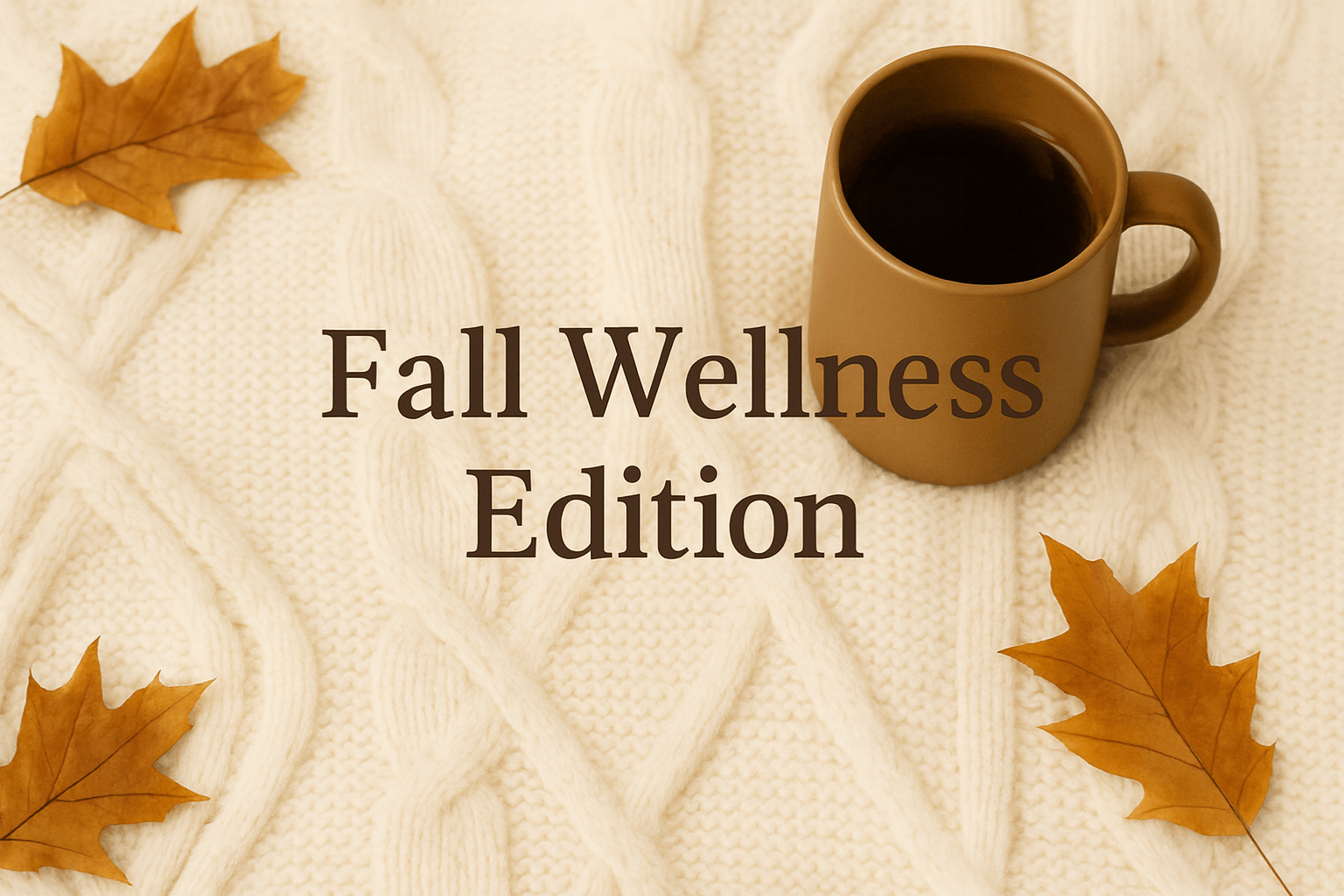
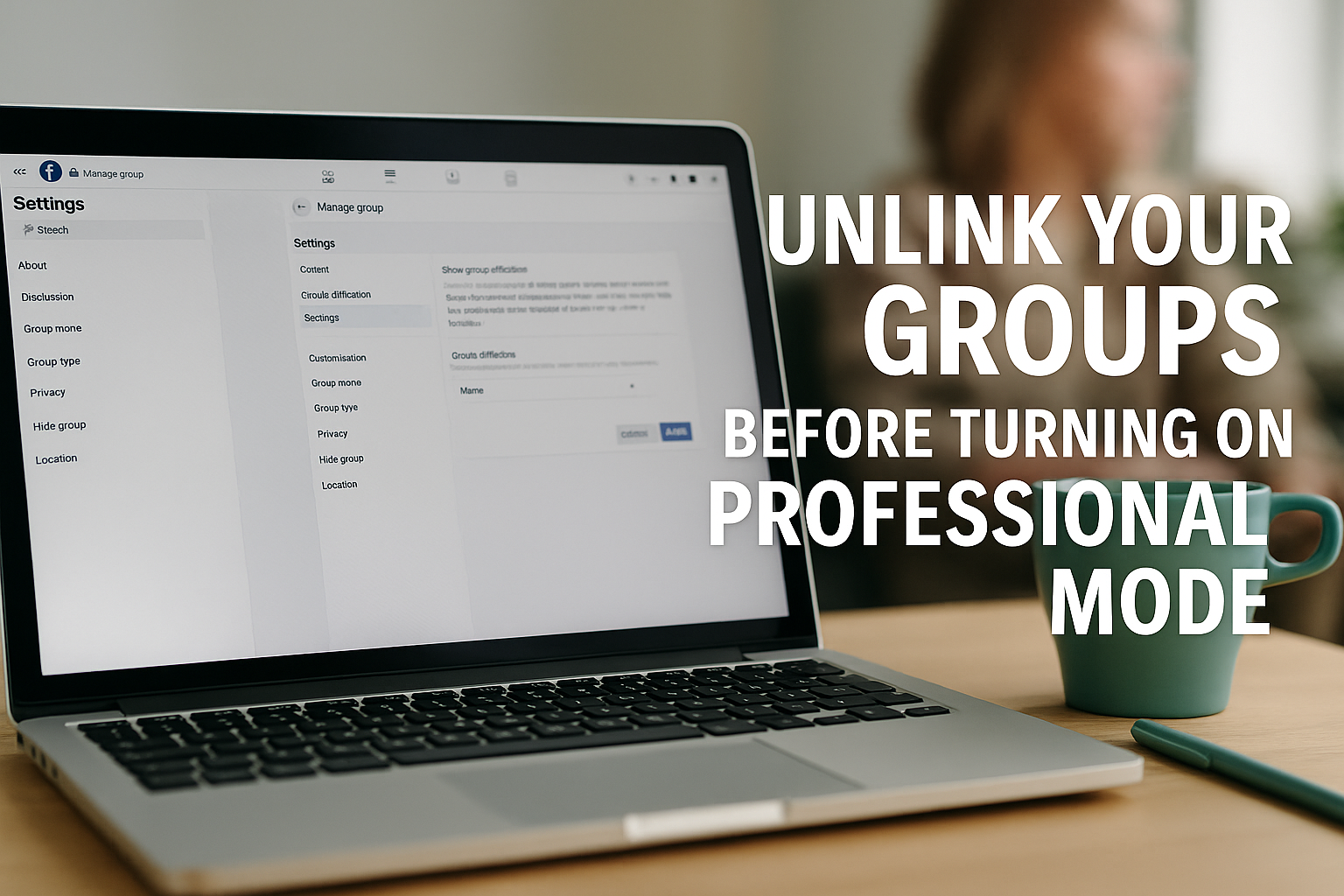

Facebook Comments